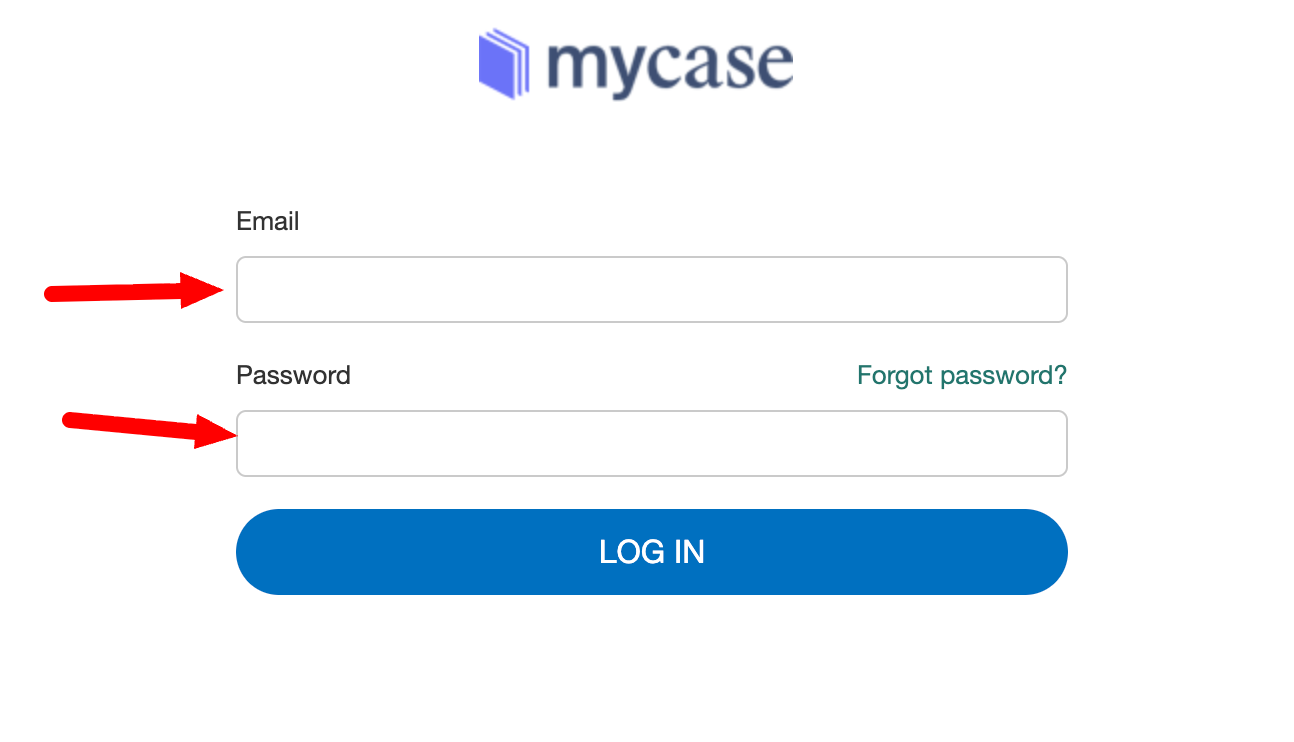Follow these steps to connect MyCase With Quilia.
1. Access Features Tab On Portal
Head over to features tab of the portal.
2. Login With MyCase
Click on Connect to initiate the connection with MyCase.
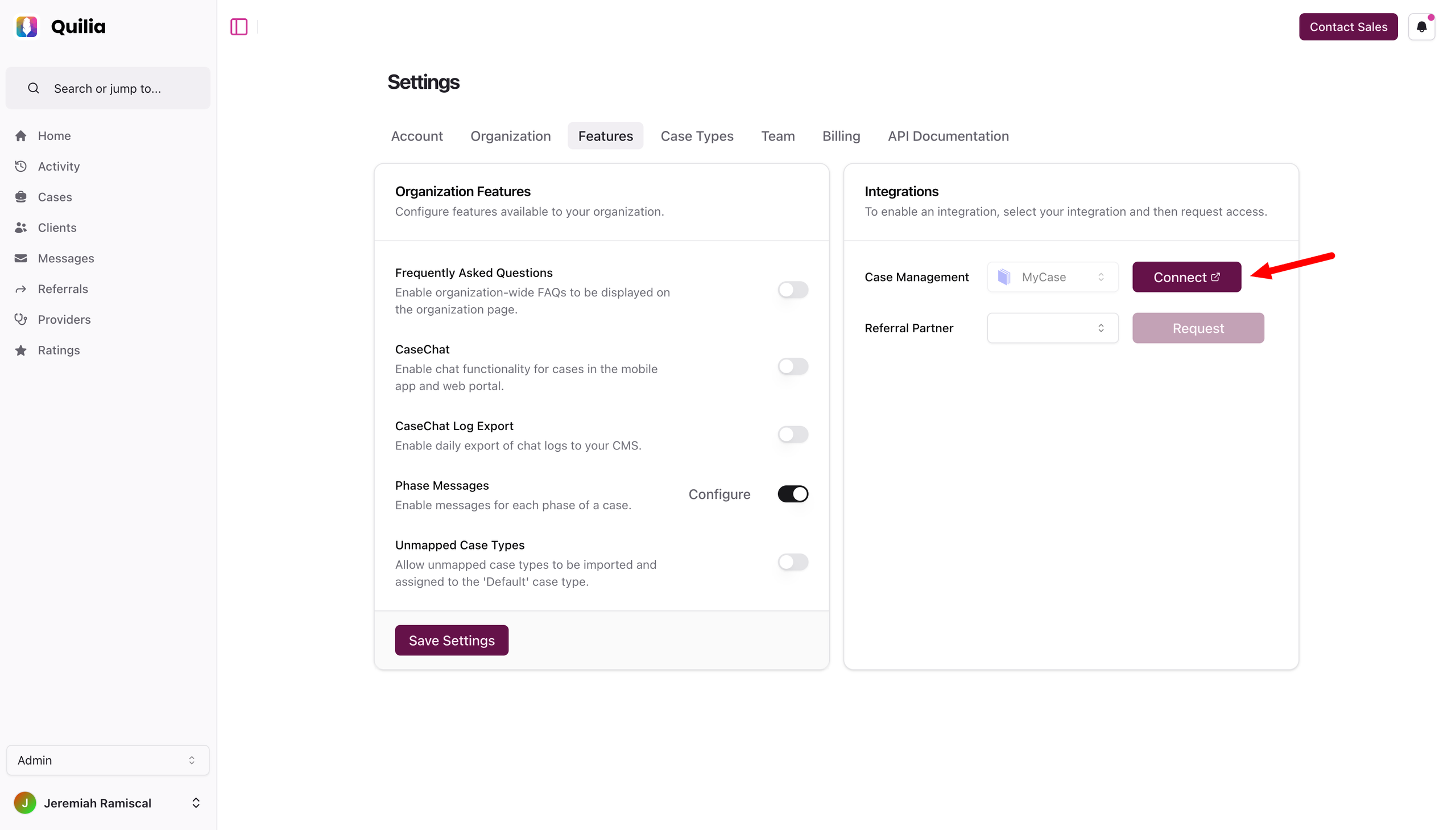
Login with your MyCase credentials, and navigate back to the portal.