🛠 Step 1: Open the Customs Editor
Go to Advanced (top left hamburger menu) > Customs Editor.
Select your Case Type, then open the relevant section—usually Intake Info or wherever you'd like the button to appear.
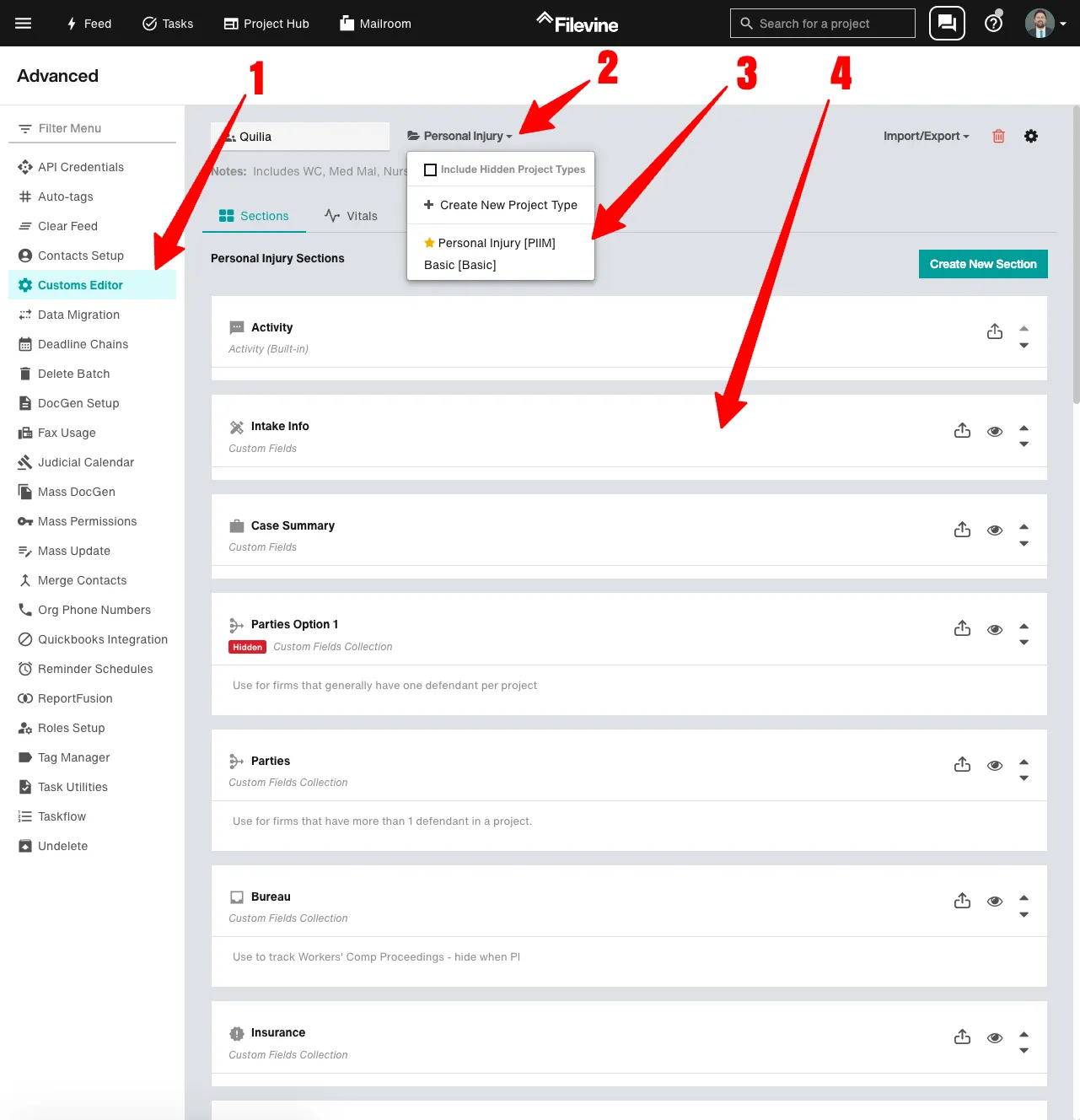
➕ Step 2: Add a Custom Field/Widget
Click the green ➕ next to Custom Fields/Widgets to add a new widget.
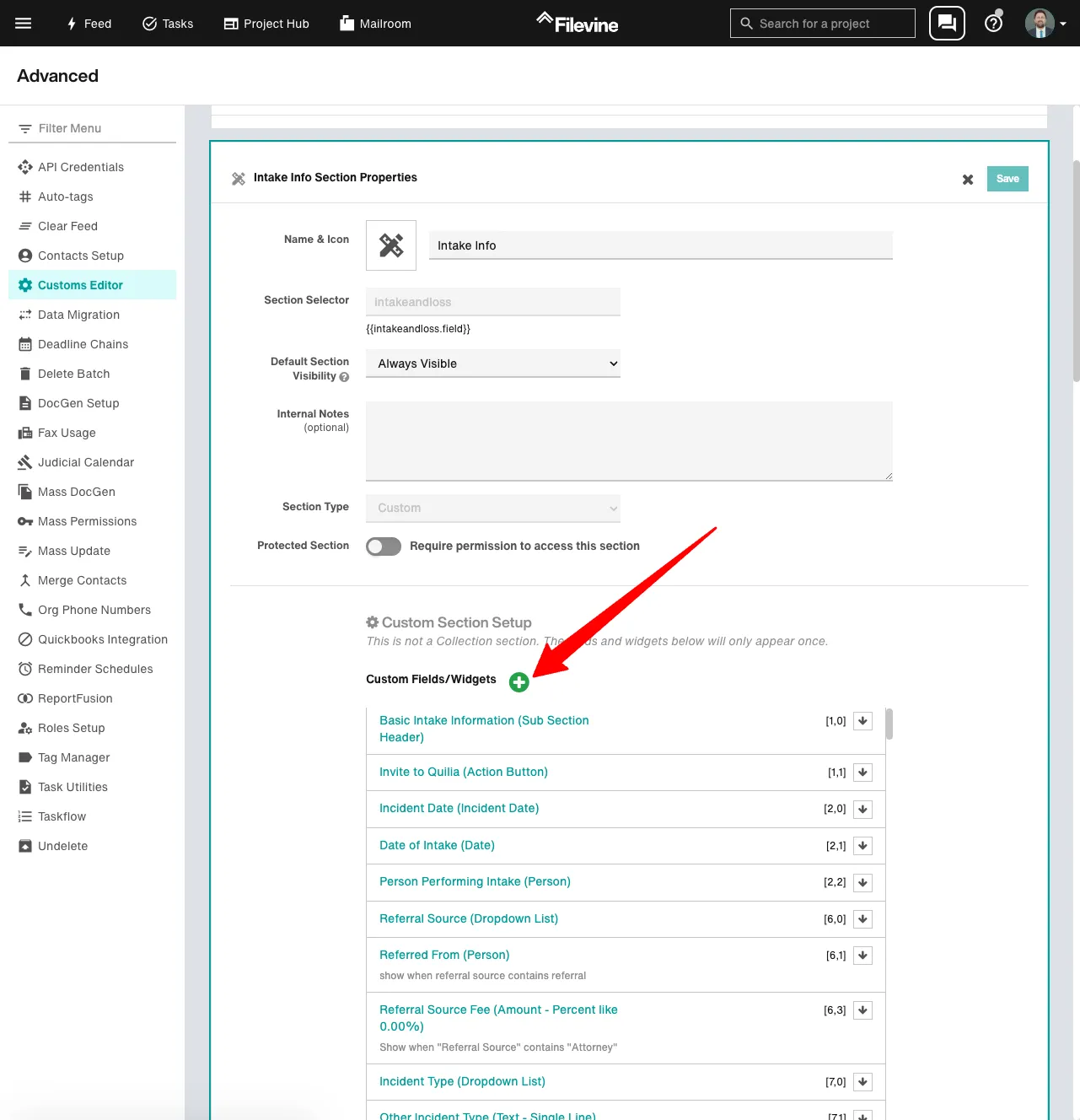
⚙️ Step 3: Configure the Widget Properties
Fill in the widget details with the following settings:
- Create Custom: Widget
- Widget Type: Action Button
- Action Button Type: Link Button
- Widget Prompt: Invite to Quilia
- Widget Selector: inviteToQuilia
- Icon: Mobile Phone (optional)
- Button Title: Invite to Quilia (or check “Same as Widget Name”)
- Button URL:
https://portal.quilia.com/api/integrations/filevine/invite-client/{{orgid}}/{{projectid}}- Open in New Tab? ✔️ Checked
Advanced Properties:
- Row: 1
- Order in Row: 1
- Visibility: Show, Always
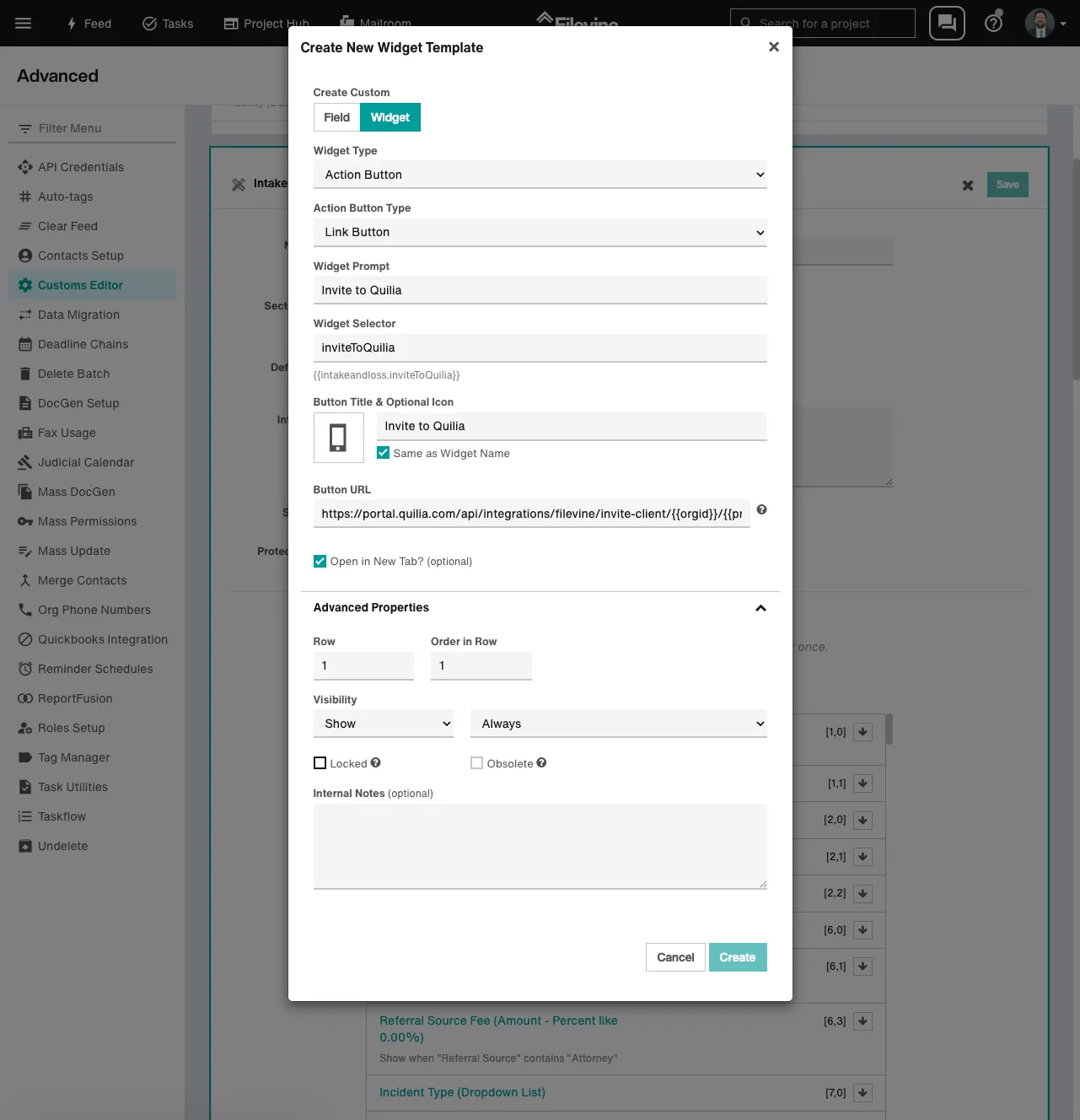
✅ Step 4: Create the Button
Click Create, then preview the Intake Tab to make sure the button is displaying in the correct location.
