Exporting your medical providers from Filevine gives your clients an accurate, ready-to-use rolodex of trusted providers. Instead of relying on outside tools like Google APIs, which can be incomplete or inaccurate, you can generate a clean, reliable list directly from your firm’s Filevine account.
This step-by-step guide shows you how to build and export that provider list to Excel so your clients always have the right options at their fingertips.
Step 1: Open Report Builder in Filevine
Navigate to Report Builder in your Filevine interface.
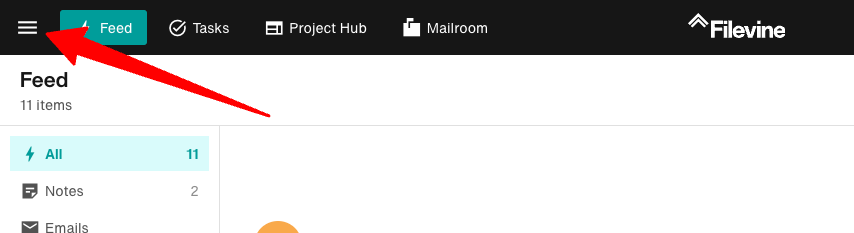
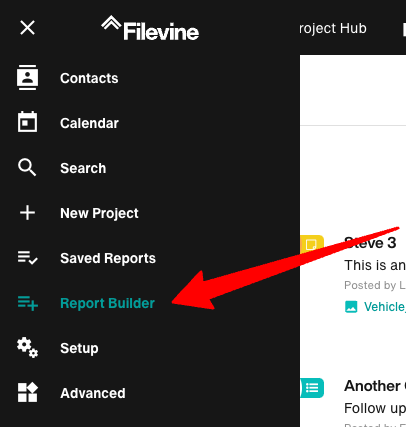
Step 2: Select Report
Choose Marketing List as the report type.
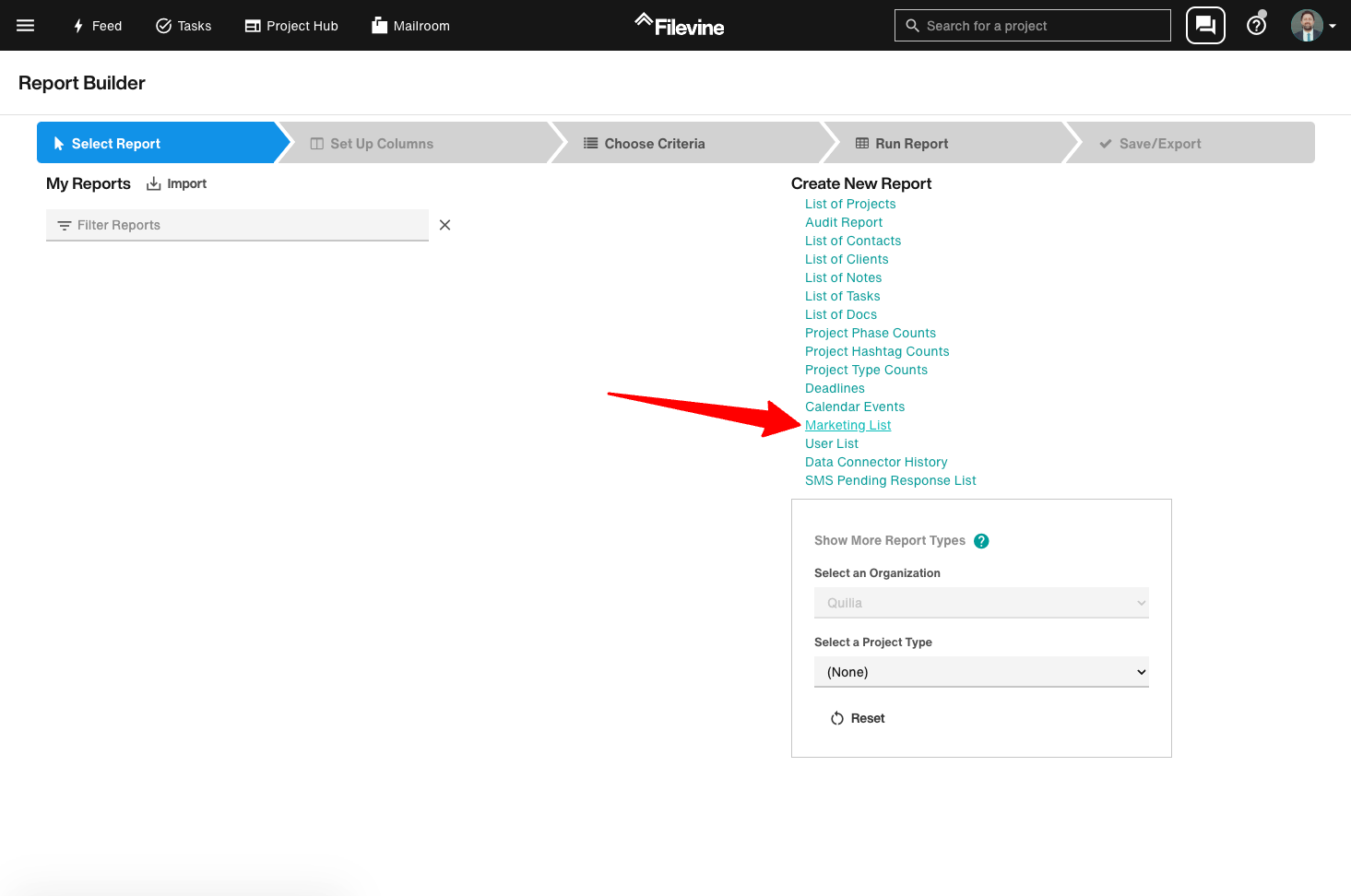
Step 3: Set Up Columns
- Remove unnecessary fields like Address 1.
- Add the following fields:
- Company Name
- Full Name
- Email 1
- Phone 1
- Address 1 Line 1
- Address 1 Line 2
- Address 1 City
- Address 1 State
- Address 1 Zip
- Review the other options, if there are any other fields you think would help, include those as well.
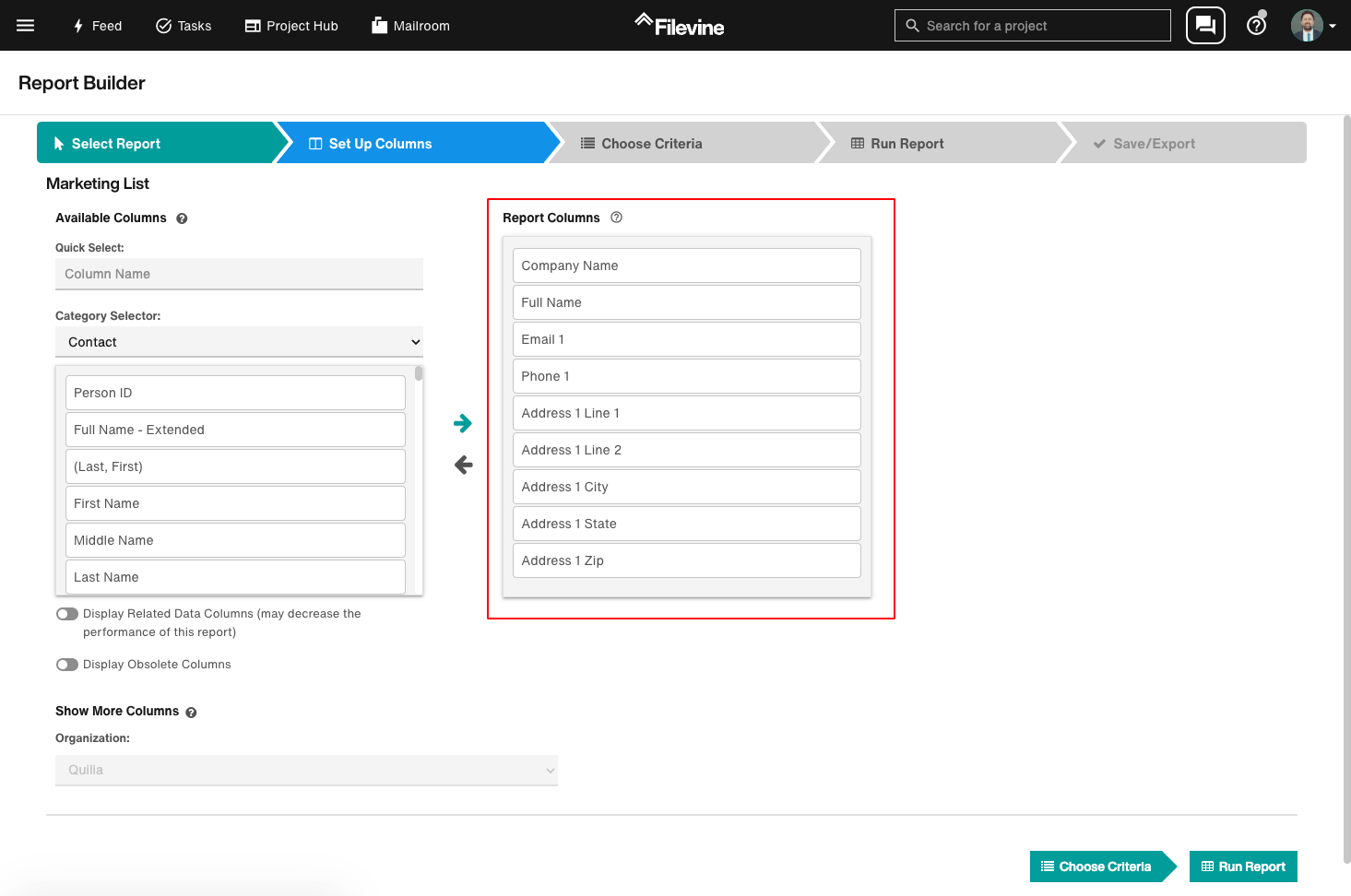
Step 4: Choose Criteria
- Add a filter for Contact Type: A Contact Type.
- Set the filter to Medical Provider.
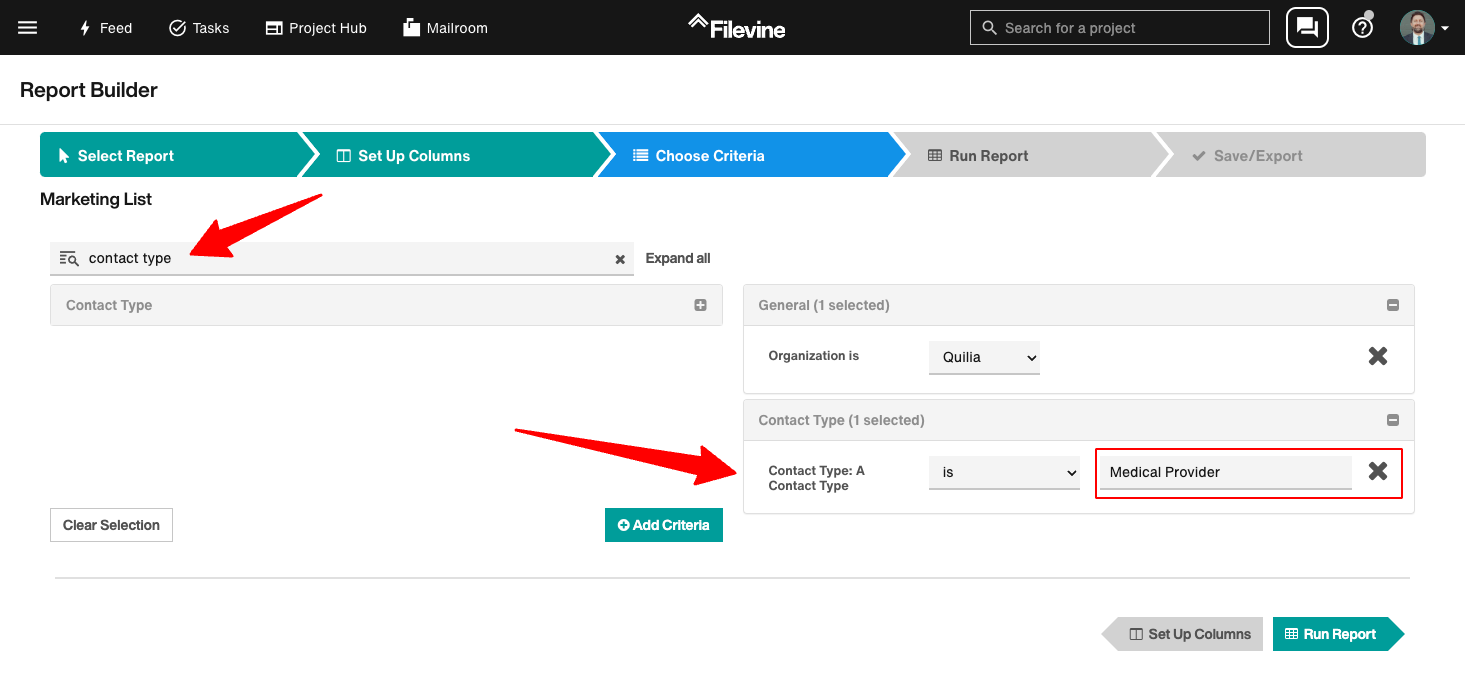
Step 5: Run Report
- Execute the report by clicking Run Report.
- Confirm it has the list of your Medical Providers.
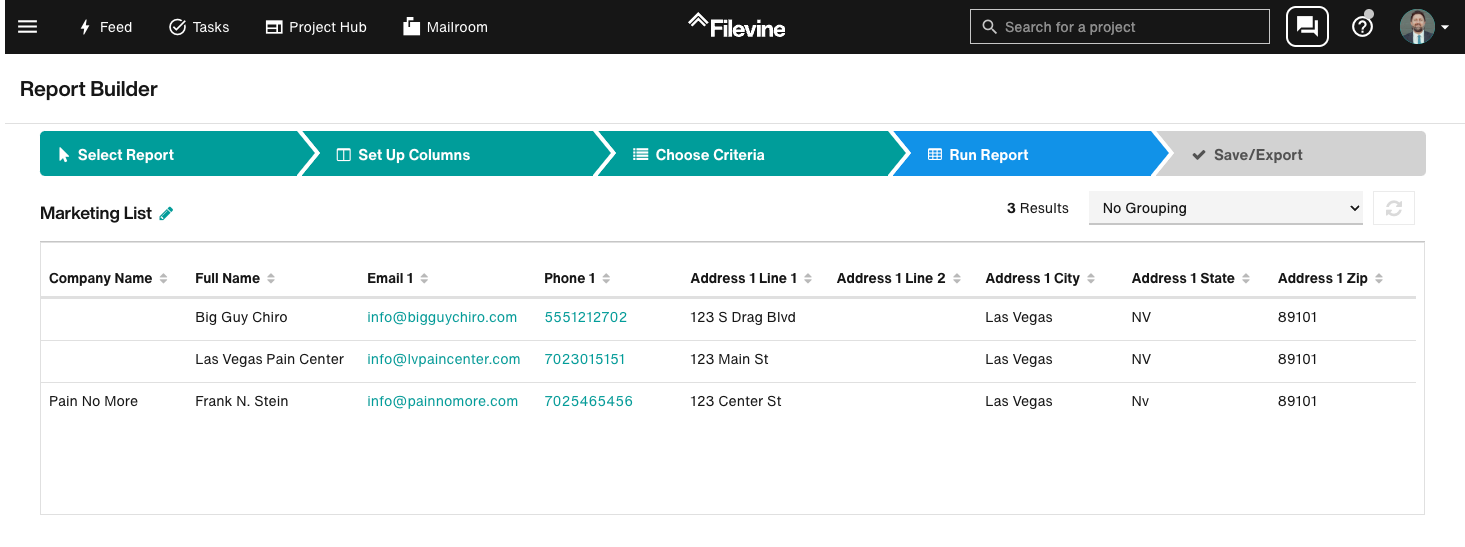
Step 6: Save/Export
- Click “Save/Export” in the progress bar.
- Export for… Excel.
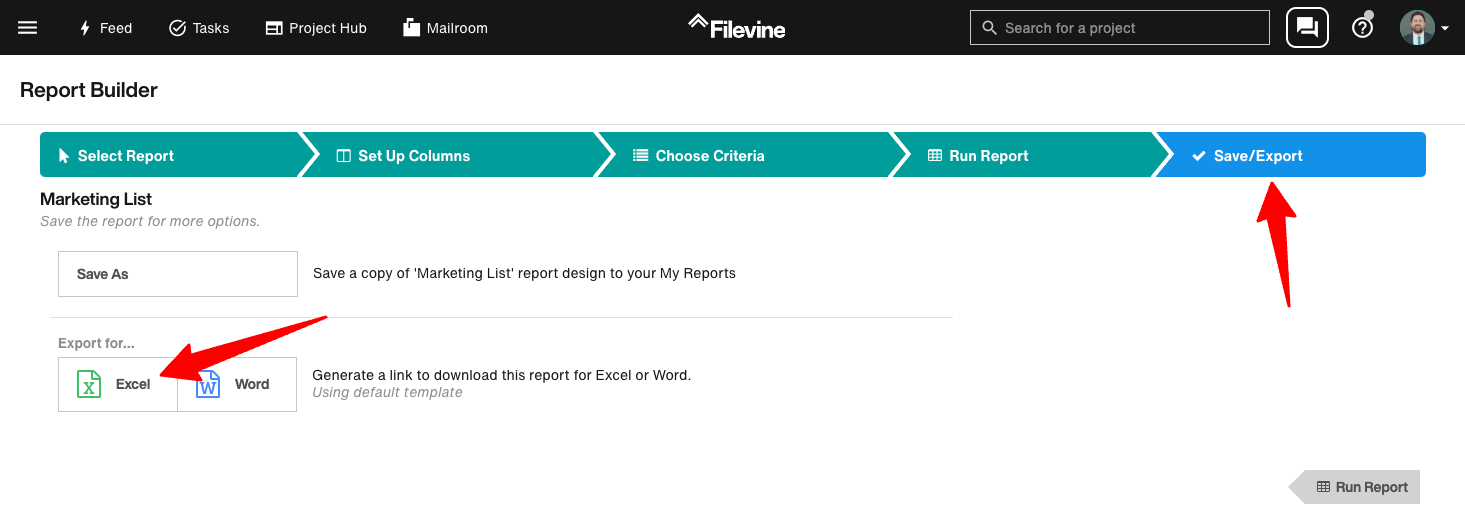
Step 7: Send the Report
- Email or otherwise send the exported Excel document.
Video Tutorial
Why This Matters
By exporting medical providers directly from Filevine, you are:
- Giving clients an accurate rolodex of trusted providers.
- Avoiding errors or outdated info from third-party tools like Google APIs.
- Saving time for staff by pulling clean data straight from your case management system.
This ensures your clients can quickly choose the right providers while your firm maintains better control of case data.
