Quilia makes it easy to share key updates with your attorney, so your case stays strong and well-documented—without the back-and-forth phone tag.
🏠 Home Screen: Your Priority Tasks
When you open the app, you’ll land on your Home Screen, where any high-priority tasks or requests from your attorney will be clearly listed.
Follow the prompts here to upload documents, fill out forms, or complete case updates.
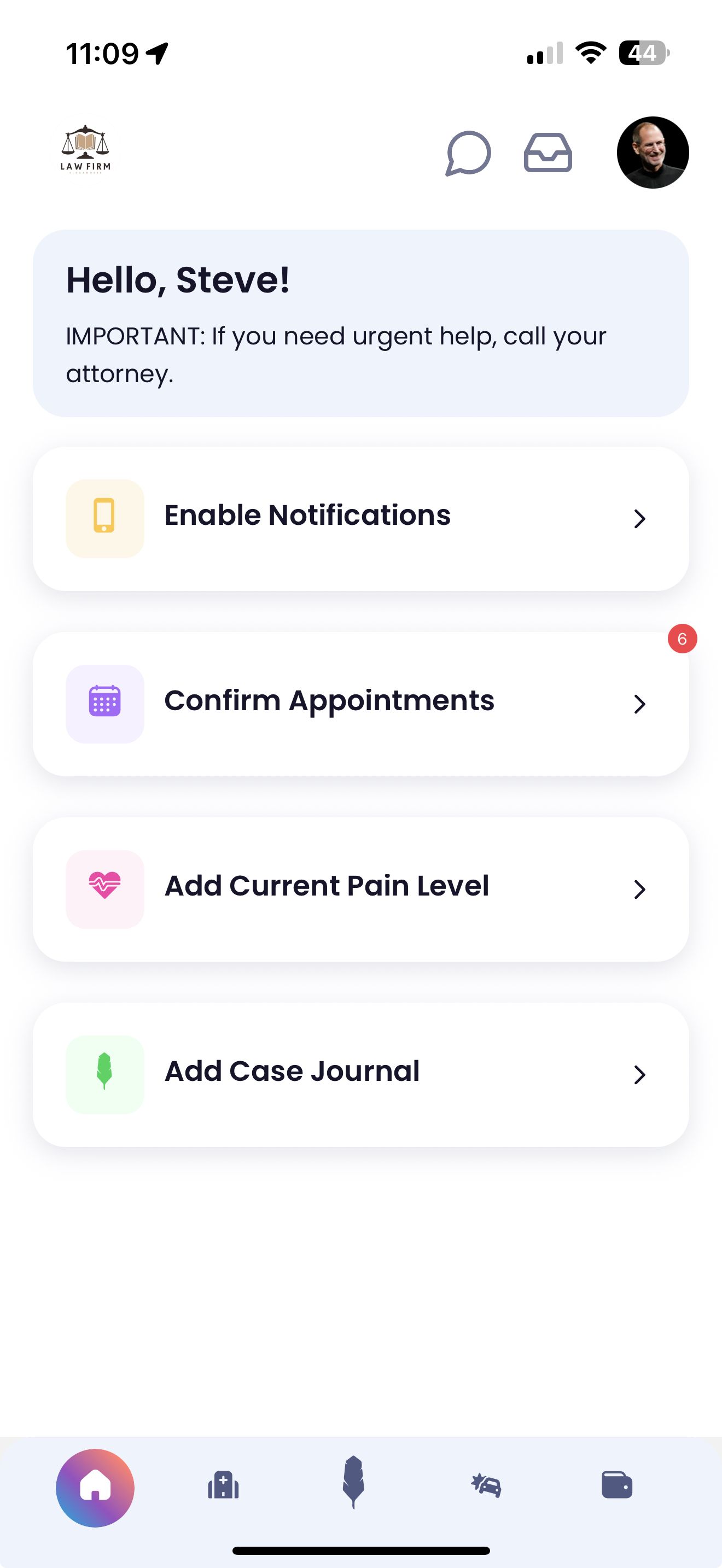
💊 Treatment Tab: Track Your Recovery
In the Treatment tab, you can log doctor visits, physical therapy sessions, medications, or any other ongoing care.
Be sure to include details like the provider’s name, visit date, and how you felt after.
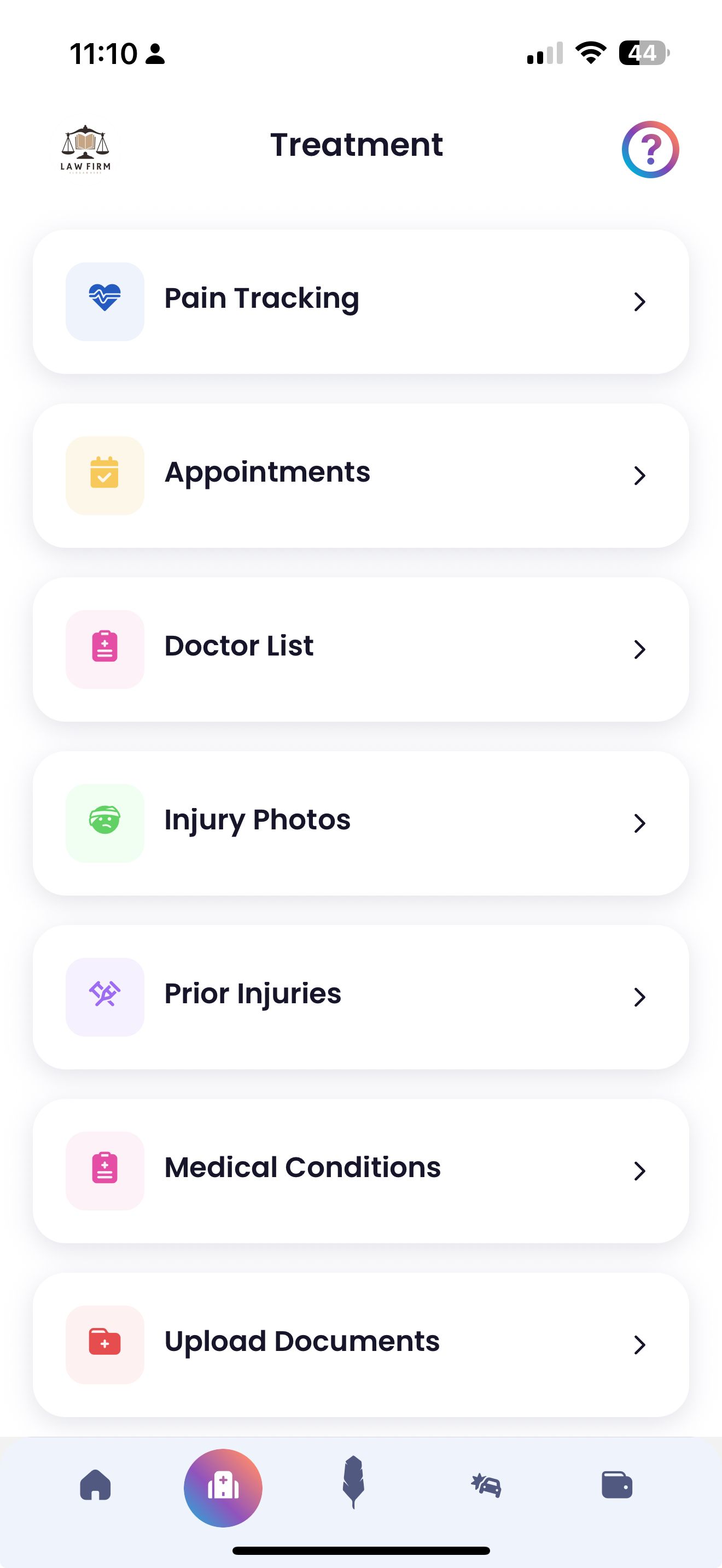
📓 Case Journal: Daily Impacts and Notes
Use the Case Journal to describe how your injury affects your everyday life.
Include things like pain levels, mobility changes, sleep issues, or anything you can no longer do comfortably.
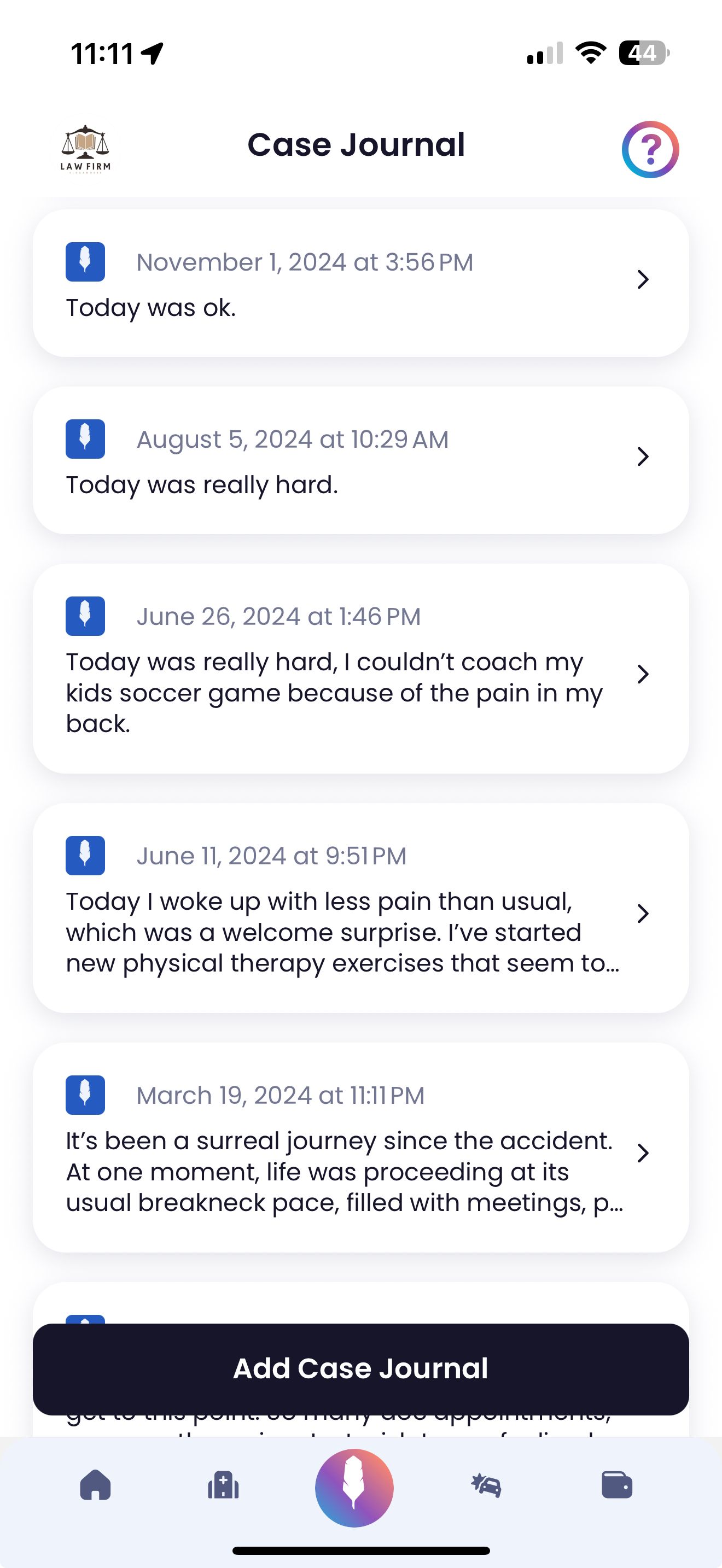
🚗 Accident Tab: Key Incident Details
The Accident tab is where you add information about the incident—such as where and when it happened, how it occurred, and who was involved.
You can also upload documents like police reports or photos of the accident.
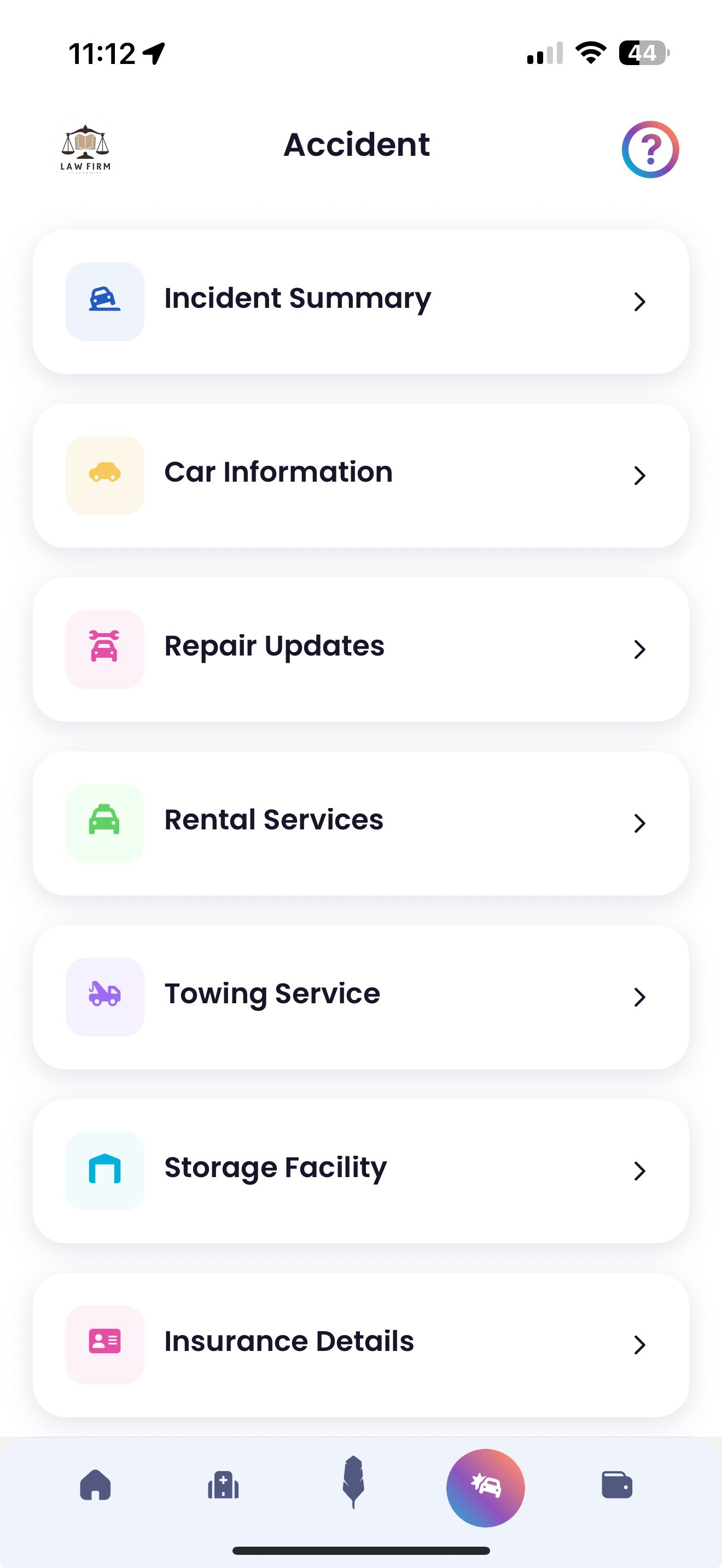
💼 Lost Income Tab: Missed Work and Wages
If your injury kept you from working, use the Lost Income tab to log your time off and wage losses.
Enter dates you couldn’t work, your employer’s name, and upload any relevant documents if available.
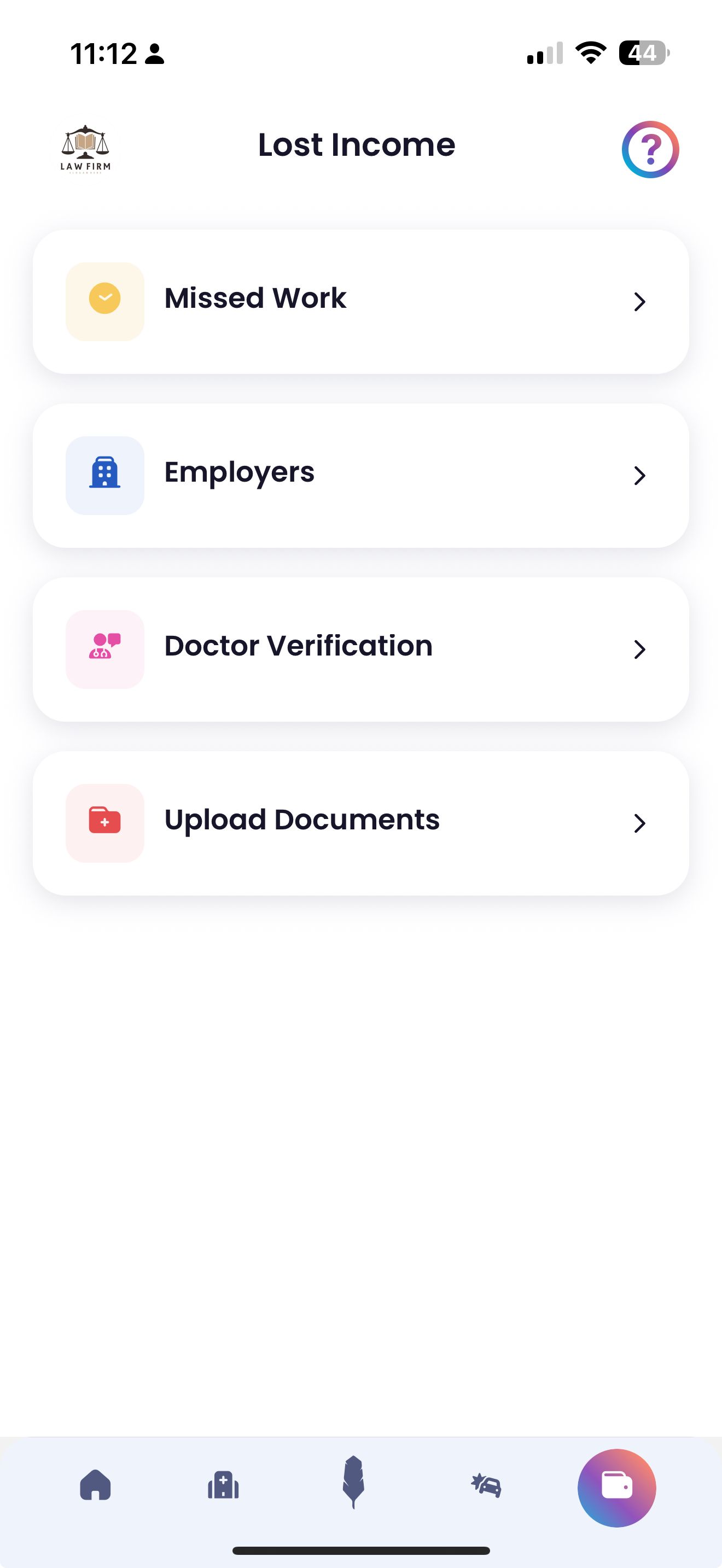
📎 Uploading Photos and Videos
Throughout the app, you’ll see options to attach files. Use this to upload photos, videos, or documents that support your case—whether it's medical notes, treatment visuals, or proof of missed work.
🔁 Update Often, Stay Ahead
Regular updates help your attorney build a stronger case.
- New symptoms? Add them.
- Another missed shift at work? Log it.
- Updated test results? Upload them.
Frequent updates give your attorney a clearer picture of your recovery and challenges.
🤝 Why It Matters
Every detail you enter in Quilia gives your attorney the tools they need to advocate for you.
By keeping your case up to date, you increase the chances of a faster, stronger outcome—without the hassle.
