Connect Filevine to Quilia in about 10 minutes. New projects appear in Quilia right away. Client activity and files from Quilia post back to Filevine every 15 minutes.
What you need
- Quilia admin access
- Filevine admin access
Create a Personal Access Token in Filevine
- In Filevine, click your profile icon and choose Manage My Account.
- Open Access Tokens.
- Click New. Name it Quilia App.
- Select the scopes for API access that include projects and webhooks.
- Create the token and copy the secret. You will not be able to view it again.
Tip: You can create this token on a dedicated “service” user if your firm prefers. A normal admin works fine too.
Navigate to Manage My Account
Click your avatar or letter icon in the top-right corner.
Select Manage My Account from the menu.
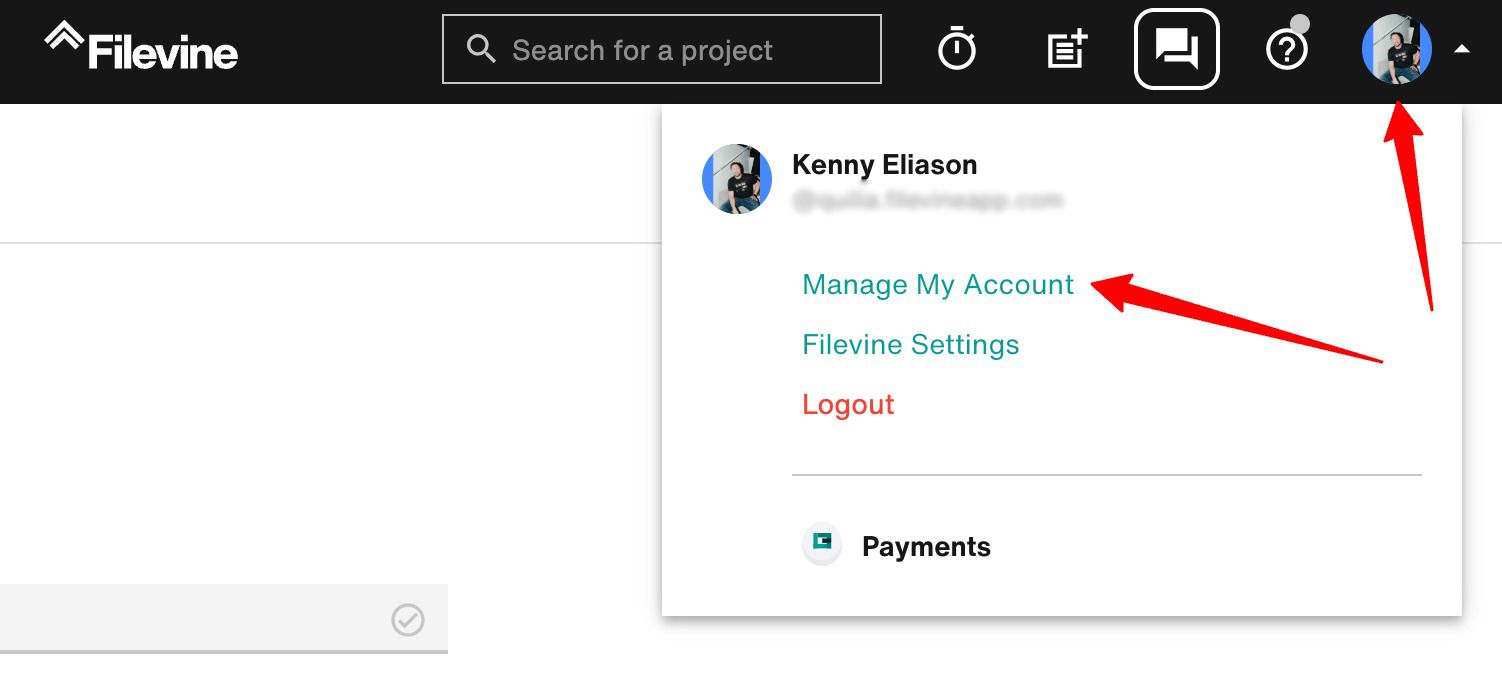
Create a Personal Access Token
In the left menu, click Access Tokens.
Click + New in the top-right corner.
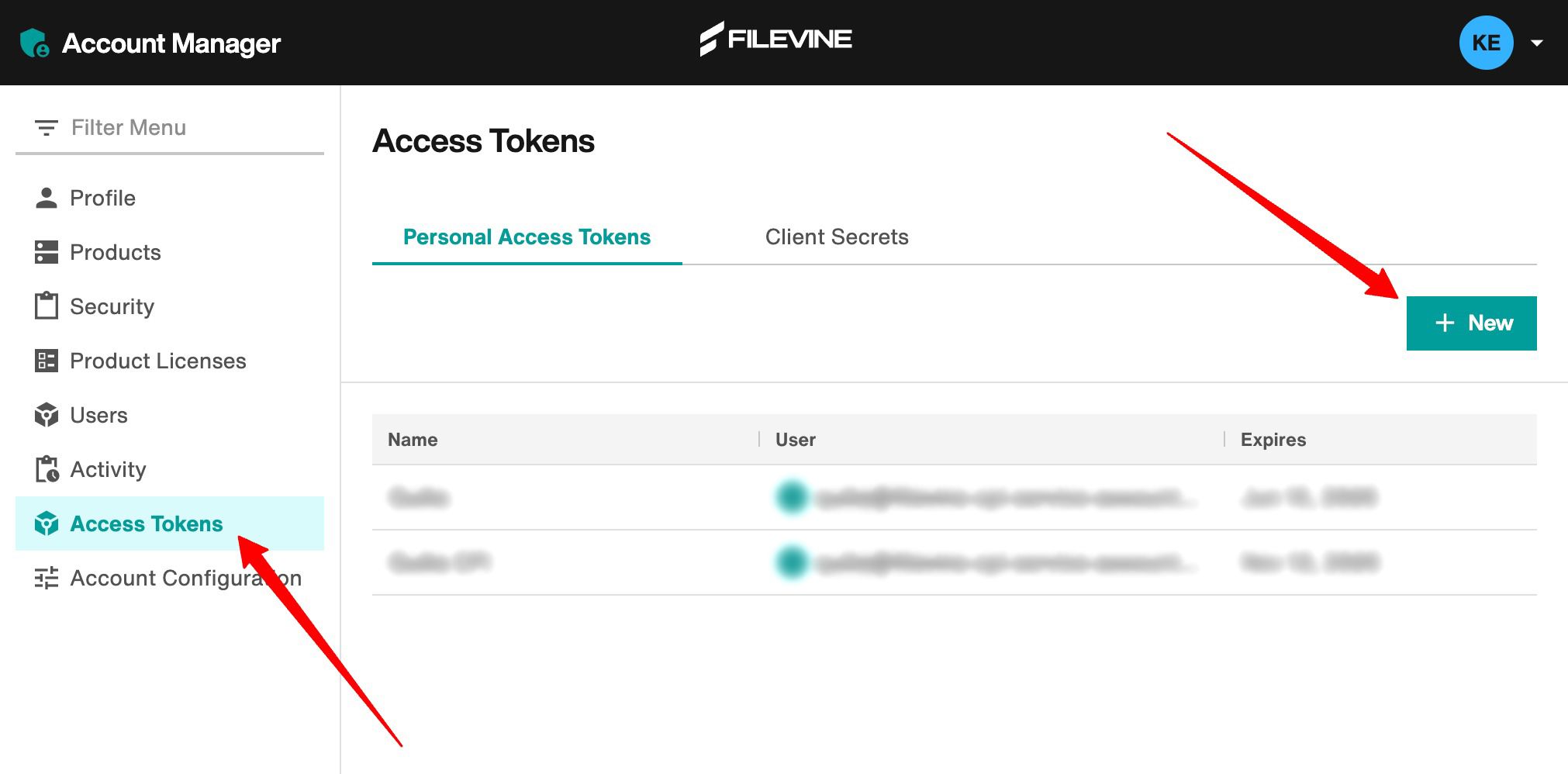
Type Quilia App in the Name field.
Make sure the correct scopes are selected and hit Create at the bottom.
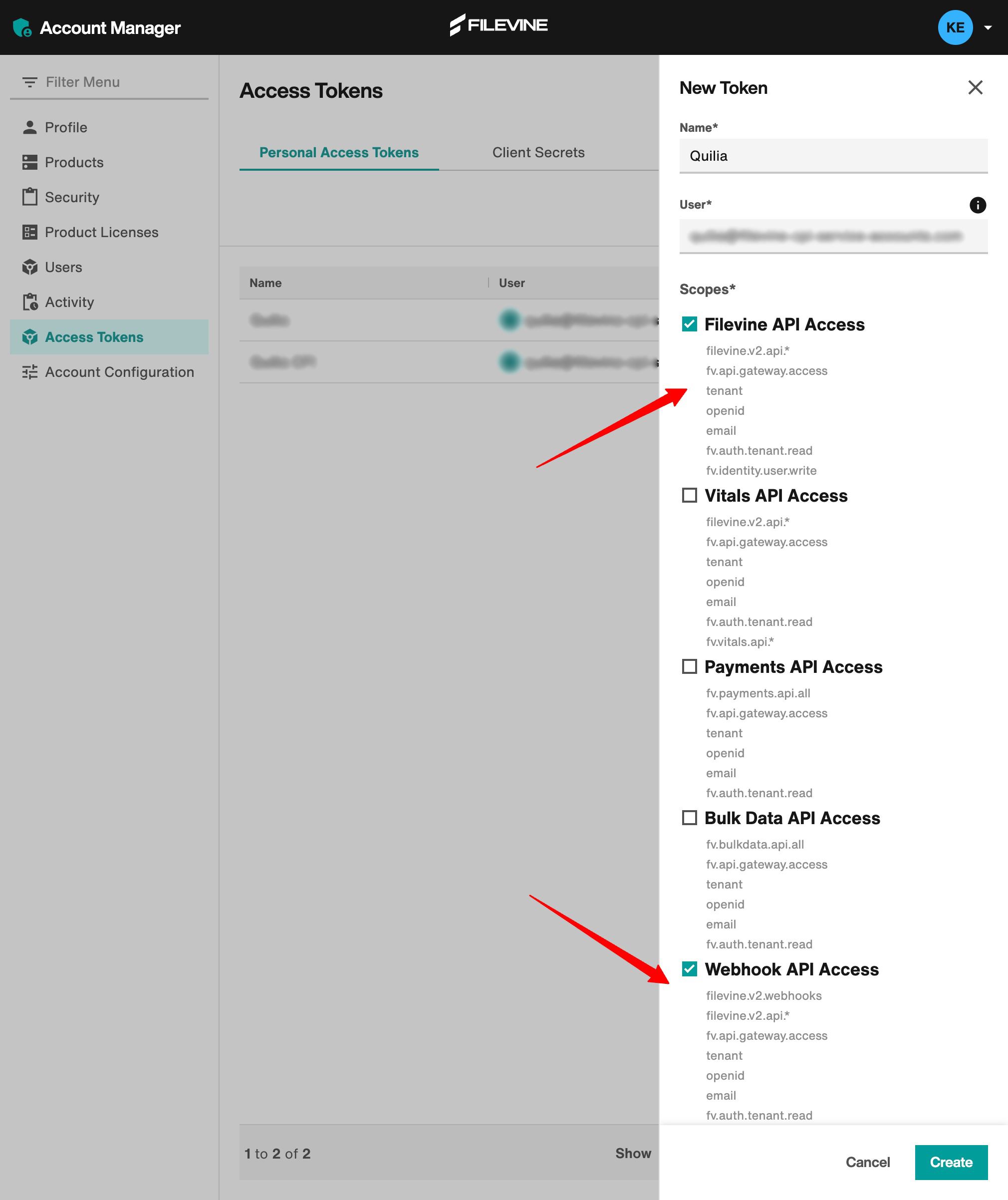
Copy the token now. You won’t be able to view it again. Store it somewhere safe.
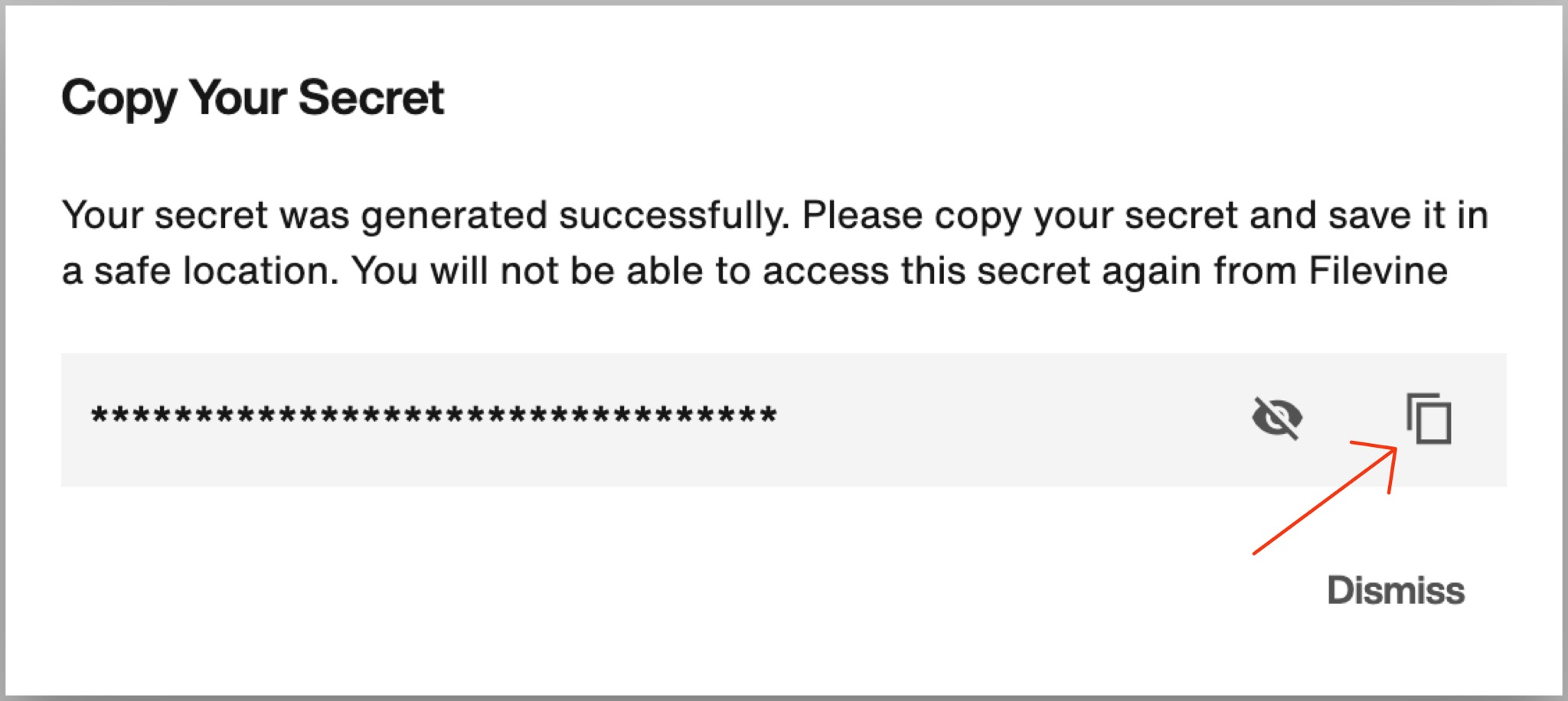
Connect Filevine in Quilia
- In Quilia, go to Settings → Features.
- Under Integrations, choose Filevine and click Configure.
- Paste your Personal Access Token.
- Click Save. You should see Connected.
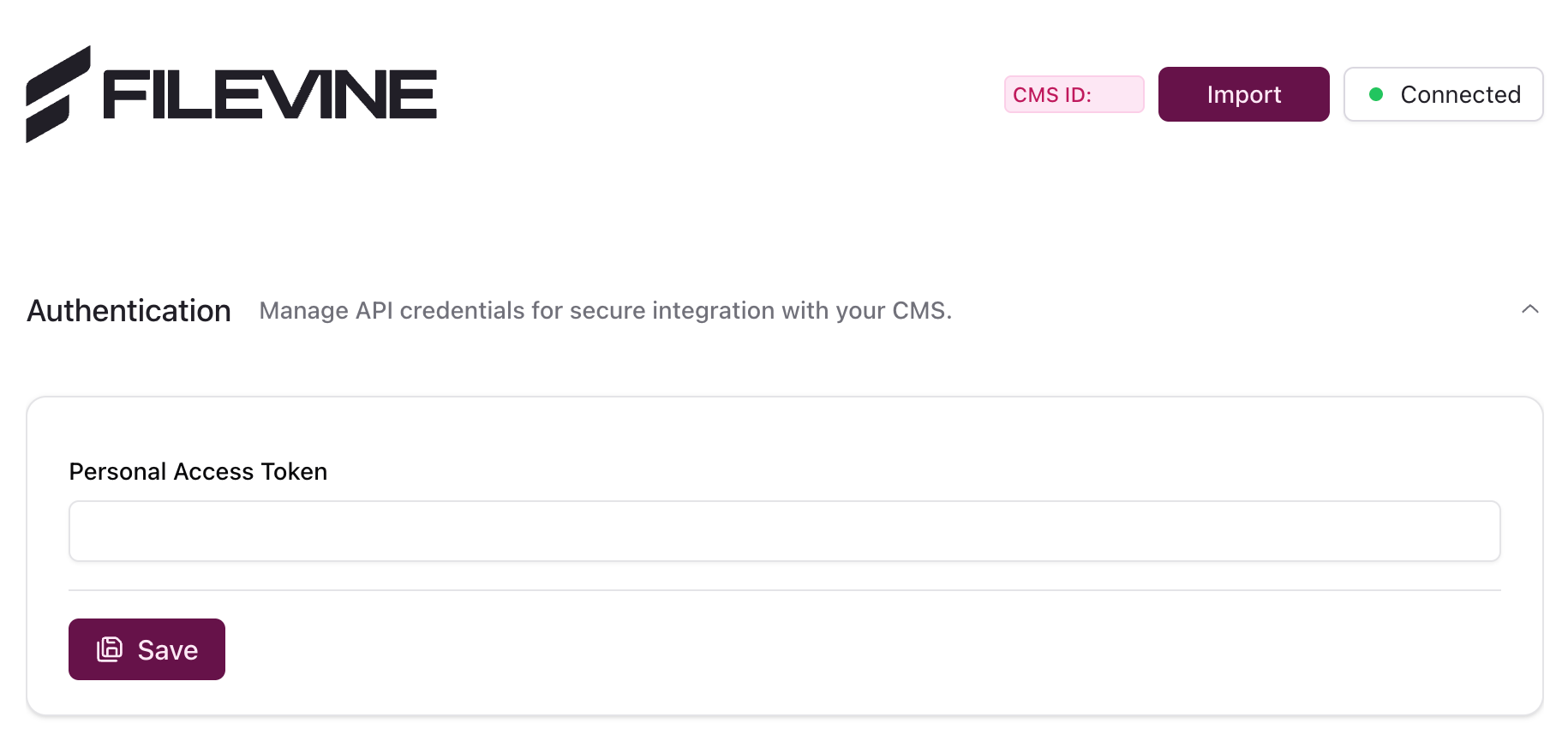
We handle the app credentials on our side. Treat your PAT like a house key, only give it to people you trust.
When does information sync?
Filevine → Quilia
- New project: instant
- Phase change: instant
- Project deleted: instant
- Lead converted to project: instant when converted
- Most other field edits: not automatic. Update in Quilia if you want clients to see it.
Quilia → Filevine
- Client activity: every 15 minutes to Project Notes
- Files: every 15 minutes to Documents
What information syncs back to Filevine?
Everything clients do in the Quilia app is recorded in Filevine.
Goes to Project Activity Feed
- Completed forms and requests
- Check-ins, reminders completed, status acknowledgments
- “Client uploaded a document” entries and other in-app actions
- CaseChat Nightly Log
Goes to Documents
- All client files from Quilia, including PDFs, images, and Word docs
Not pushed as field edits
- Quilia does not overwrite your core Filevine fields outside of supported events like phase changes. We log activity and upload files.
What to expect
- You add a project in Filevine. It appears in Quilia right away.
- You change the phase in Filevine. Quilia updates right away.
- Your client uses Quilia. Their actions show in Filevine → Activity Feed within 15 minutes.
- Your client uploads a file in Quilia. It lands in Filevine → Documents within 15 minutes.
Quick checks if something breaks
- Smoke test: Create a brand-new project in Filevine. It should appear in Quilia right away.
- Not connected: In Quilia, open Settings → Features → Integrations and confirm Filevine shows Connected. Reconnect if needed.
- Instant items not updating: Make a fresh test project in Filevine and change its phase. If Quilia does not reflect it, reconnect in Quilia and try again.
- Notes or files missing: Give it one 15-minute cycle, then recheck. Make sure your Filevine user can see Activity Feed and Documents.
- Lost or expired token: Create a new Personal Access Token in Filevine and paste it into Quilia, then test with a new project.
- Token rotated or expired: Make a new token in Filevine. Paste it into Quilia. Test with a new project.
Copy block for your team (optional)
Use this in Slack or email when you roll out the integration.
Short version for everyone
Add new projects in Filevine like normal. The project shows up in Quilia right away. Everything the client does in Quilia is logged back to Filevine every 15 minutes as notes, and uploaded files land in Documents. If you change fields in Filevine later, Quilia will reflect phase changes automatically. Other field edits will not backfill Quilia.
For intake
Create the project in Filevine. Confirm client name, phone, and project type so the data maps cleanly. The client will receive the Quilia invite. No extra steps.
For case managers
Watch Filevine → Activity Feed for client activity from Quilia and Documents for uploads. Need the client to see a change? Update it in Quilia or send a CaseChat message.
