How to Upload Benefit Payments in Quilia
Published on September 4, 2025
Video Description
Keeping track of your workers’ comp benefit payments in Quilia helps make sure nothing slips through the cracks. By uploading your check amounts (and a photo of each check), your attorney gets a clear record of what you’ve been paid and when. This makes it easier to stay on top of your case, avoid confusion later, and ensure you’re getting every dollar you deserve.
Here’s how to do it:
- Go to the Wages tab.
- Select Benefit Payments.
- Enter the amount of the check you received.
- (Optional) Add the check number and any notes.
- Tap Upload Files/Images to attach a picture of the check.
- Click Save to finish.
That’s it — your payment is logged, your case file is stronger, and you’ve done your part to keep things moving smoothly.
Tags
Related Videos
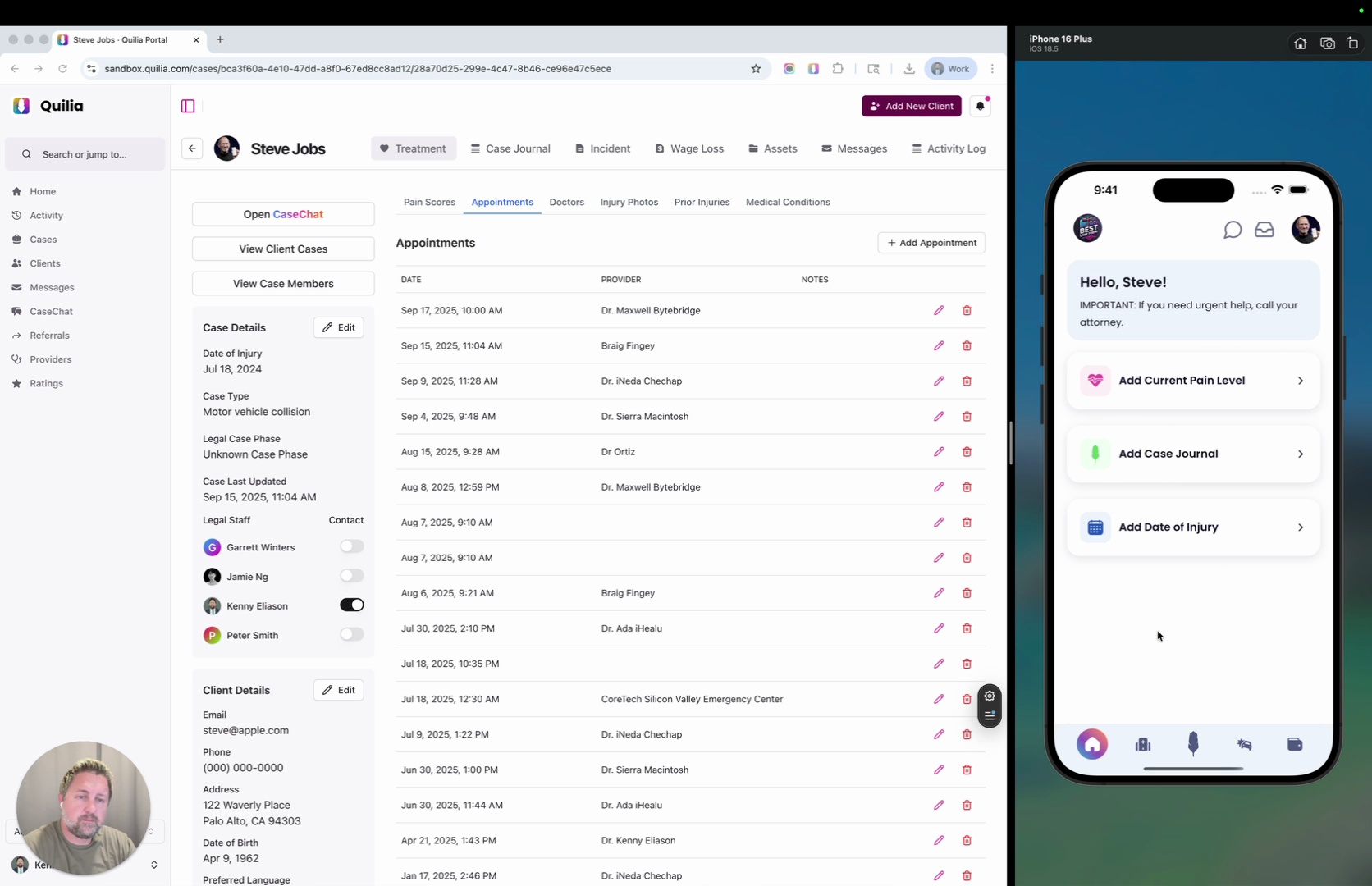 0:35
0:35How to Add an Appointment to a Client’s Case
Learn how to quickly add an appointment for a client in Quilia’s portal. In this short walkthrough, we cover navigating to the client’s profile, adding the appointment, setting date/time/provider, and confirming that it shows up on the client’s end.
case management softwaretreatment trackingclient portalsautomate case management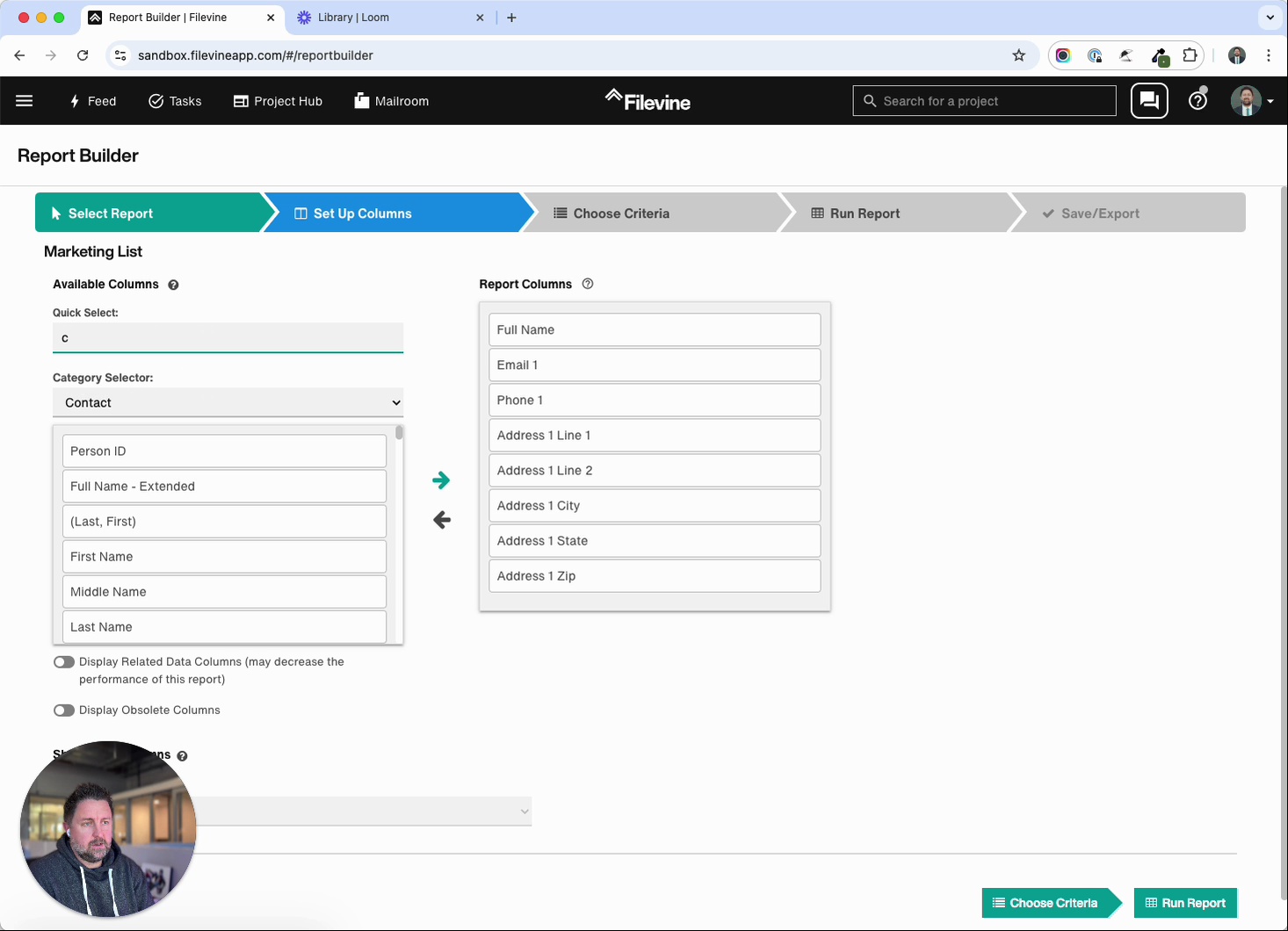 1:07
1:07Filevine Tutorial: Exporting Medical Providers
In this tutorial, Kenny Eliason walks through how to export a list of medical providers from Filevine using the Report Builder. You’ll see exactly how to set up the report, modify fields, and generate a clean export ready for use. Steps covered in this walkthrough: Open Report Builder and choose your marketing list. Replace “Address 1” with “Address Line 1,” city, state, and zip. Add Company Name to the top of your report. Filter contacts by type: medical provider. Run the report, save it, and export to Excel. By following these steps, you’ll have an accurate, organized list of medical providers in minutes.
case management softwarelaw firm efficiencypersonal injury attorneysfilevine tutorial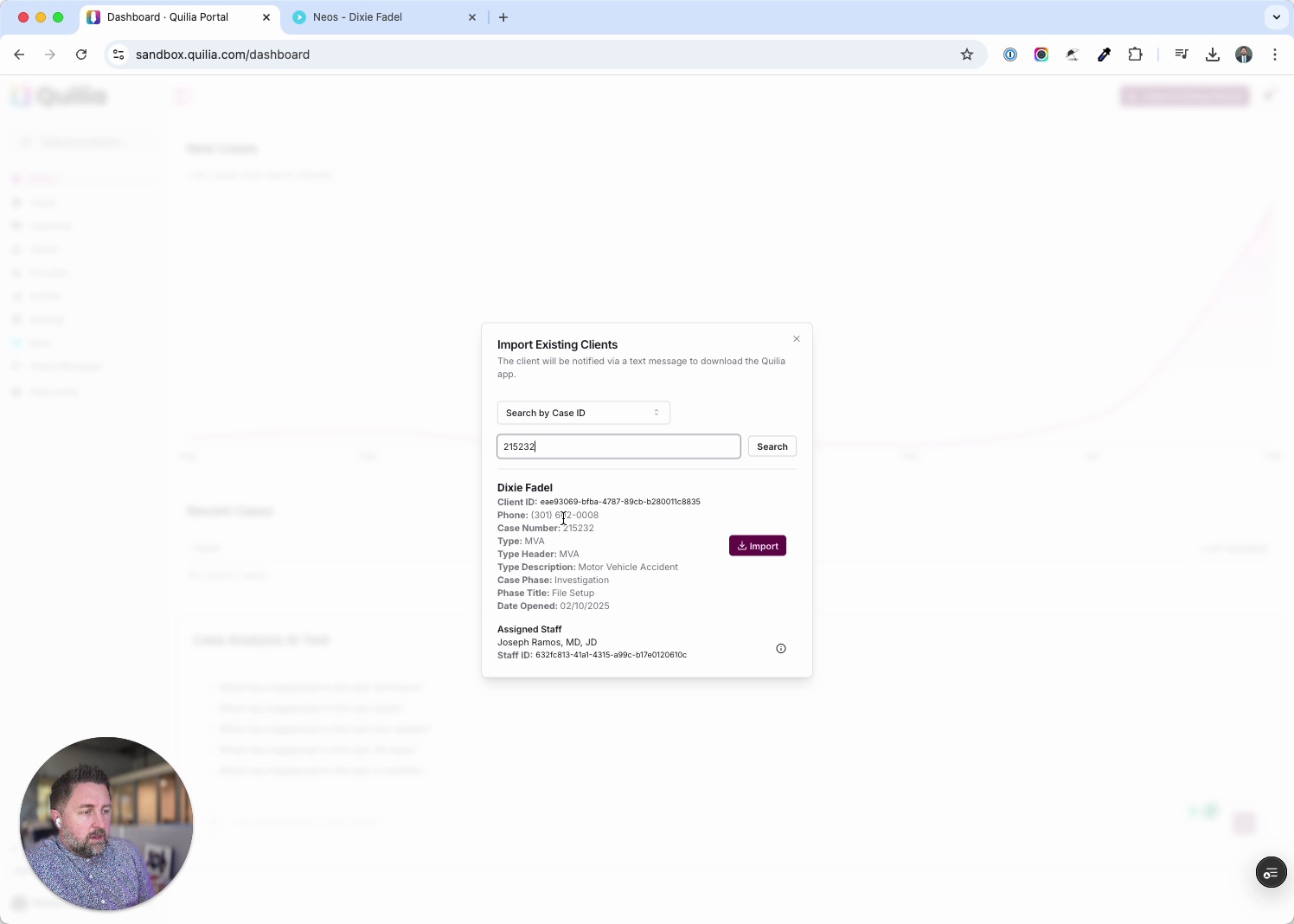 0:53
0:53Adding Existing Clients from Neos into Quilia
This tutorial shows how to quickly import existing clients from Neos into Quilia. The process takes just a few clicks, letting you sync cases and get clients set up in the app right away. Steps covered in this walkthrough: In Quilia, click Import Existing Clients. Copy a Case ID from Neos and paste it into the prompt. Confirm the client’s case details and assigned staff. Complete the import and verify the case is added. If automatic invites are off, send a download invite manually to the client. With this workflow, you can seamlessly pull cases from Neos into Quilia, ensuring clients are ready to start participating in their case without delay.
case management softwarelaw firm efficiencypersonal injury attorneysneos integration
