How to Add an Appointment to a Client’s Case
Published on September 16, 2025
Video Description
Learn how to quickly add an appointment for a client in Quilia’s portal. In this short walkthrough, we cover navigating to the client’s profile, adding the appointment, setting date/time/provider, and confirming that it shows up on the client’s end.
Tags
Related Videos
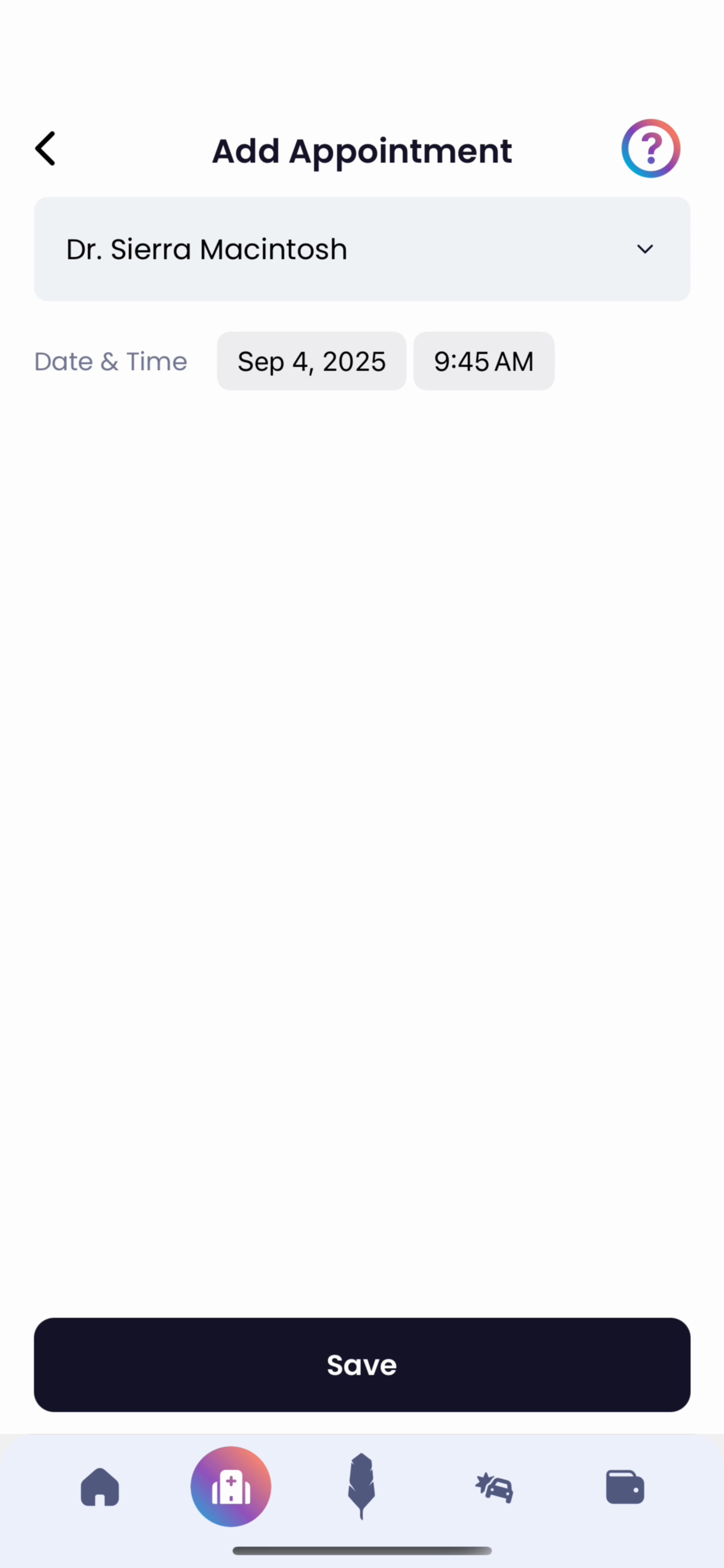 Vertical0:27
Vertical0:27How to Add Medical Appointments in Quilia
Adding your medical appointments in Quilia helps you and your attorney stay on the same page about your treatment. By logging appointments and updates, you’re creating a clear record that supports your case, keeps your recovery organized, and makes sure nothing gets missed. Here’s how it works: - Tap Appointments. - Select Add Appointment. - Choose your medical provider from the dropdown. - Set the date and time. - Click Save. - On the confirmation screen, note if you attended, rescheduled, or were released from treatment. - You can also add your next appointment, upload documents, or leave notes right there. - Click Save and Close to finish. With each update, your case file stays accurate, your care timeline is crystal clear, and your attorney has exactly what they need to fight for the best outcome.
quilia appclient tutorialmedical appointmentstrack treatment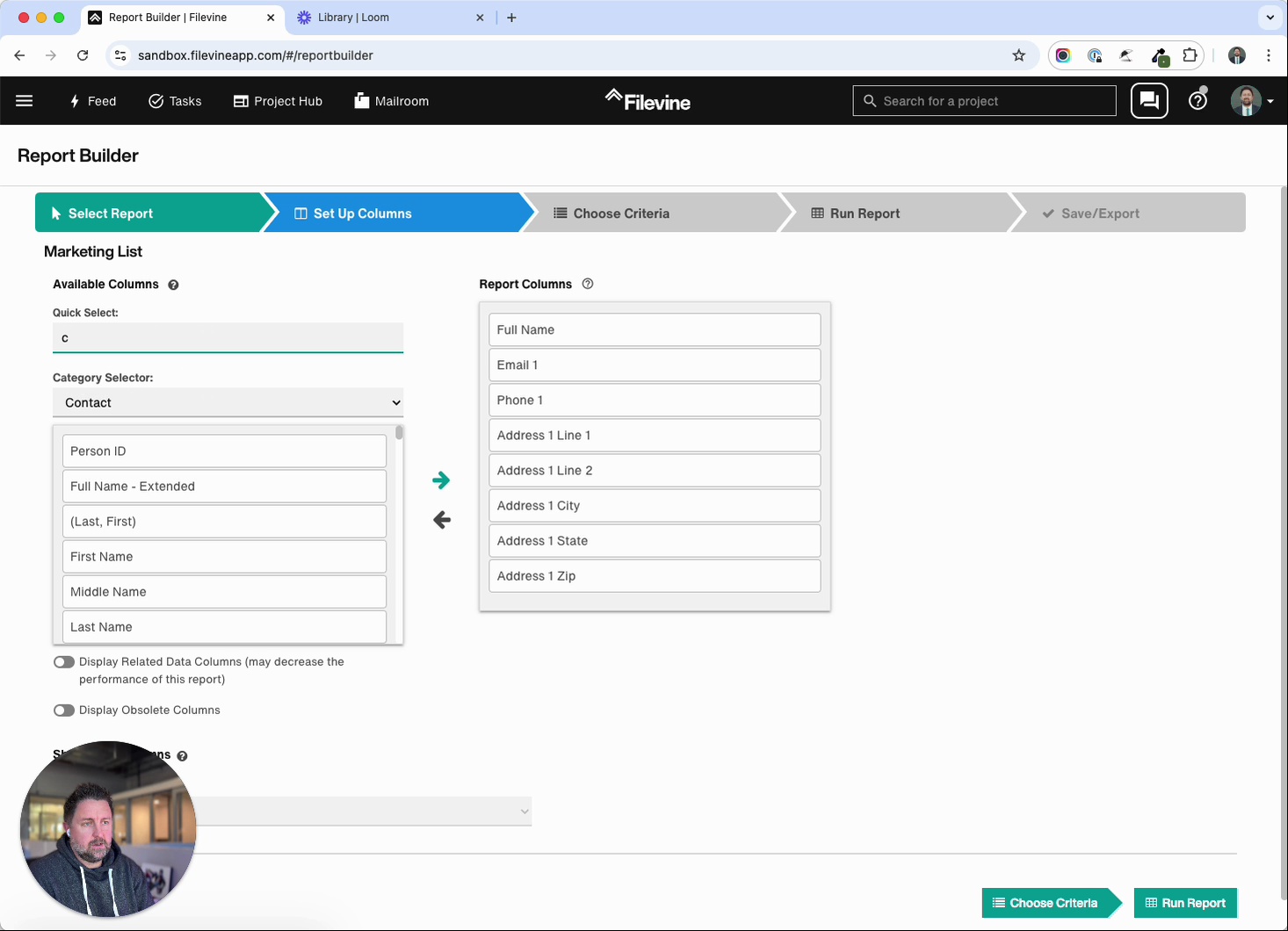 1:07
1:07Filevine Tutorial: Exporting Medical Providers
In this tutorial, Kenny Eliason walks through how to export a list of medical providers from Filevine using the Report Builder. You’ll see exactly how to set up the report, modify fields, and generate a clean export ready for use. Steps covered in this walkthrough: Open Report Builder and choose your marketing list. Replace “Address 1” with “Address Line 1,” city, state, and zip. Add Company Name to the top of your report. Filter contacts by type: medical provider. Run the report, save it, and export to Excel. By following these steps, you’ll have an accurate, organized list of medical providers in minutes.
case management softwarelaw firm efficiencypersonal injury attorneysfilevine tutorial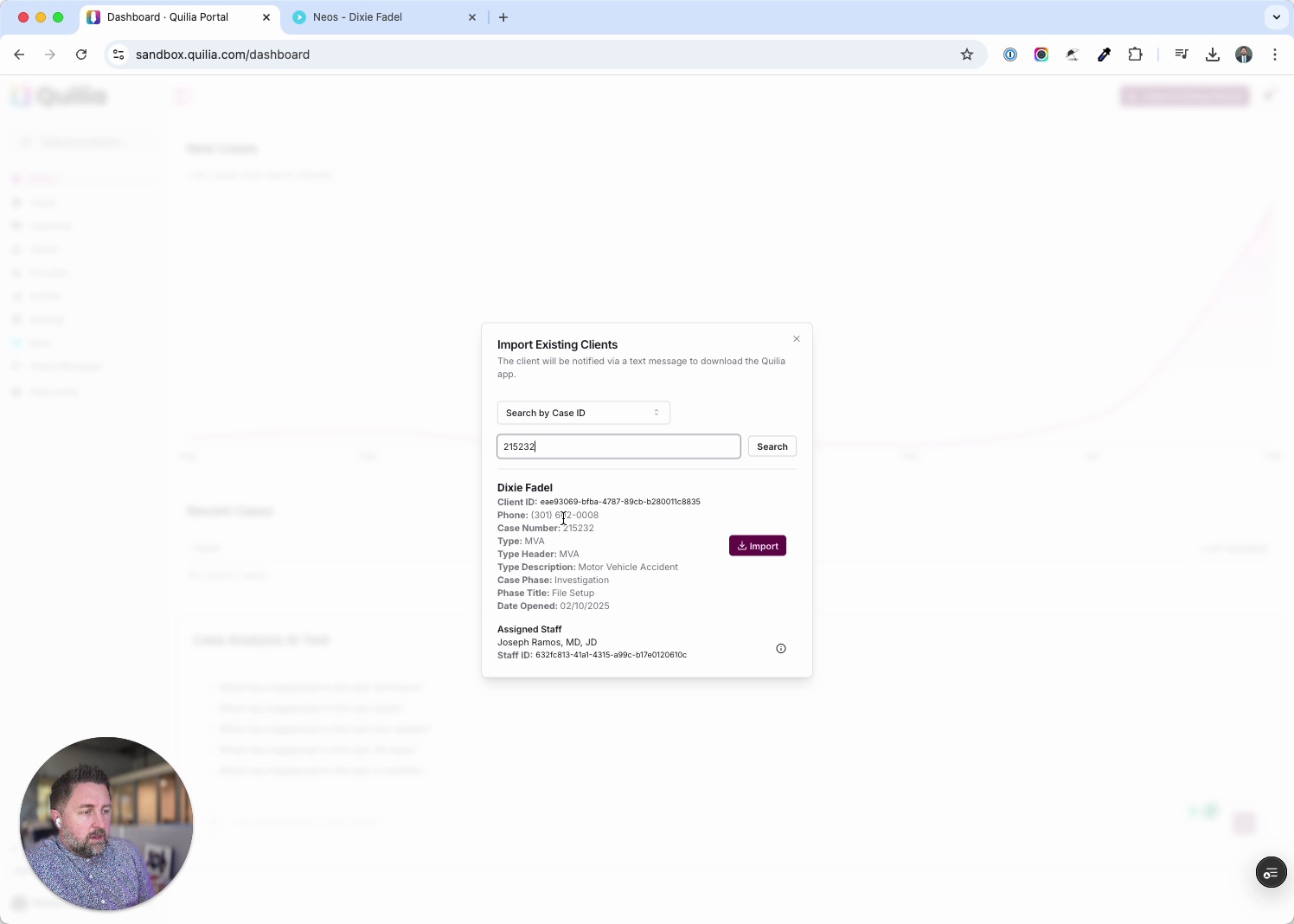 0:53
0:53Adding Existing Clients from Neos into Quilia
This tutorial shows how to quickly import existing clients from Neos into Quilia. The process takes just a few clicks, letting you sync cases and get clients set up in the app right away. Steps covered in this walkthrough: In Quilia, click Import Existing Clients. Copy a Case ID from Neos and paste it into the prompt. Confirm the client’s case details and assigned staff. Complete the import and verify the case is added. If automatic invites are off, send a download invite manually to the client. With this workflow, you can seamlessly pull cases from Neos into Quilia, ensuring clients are ready to start participating in their case without delay.
case management softwarelaw firm efficiencypersonal injury attorneysneos integration
